Sensor IoT Workshop - Websockets
Raspberry Pi & Websockets
 So you have your sensory data coming into the raspberry pi - perhaps you want to send that data to another computer?
So you have your sensory data coming into the raspberry pi - perhaps you want to send that data to another computer?
Install Tornado on the Raspberry PI
We are going to use Tornado a python package that handles web sockets. We are going to use version 5.1 because it is the last version compatible with python 2.7
$ pip install tornado==5.1
Create a Websocket on the Raspberry PI
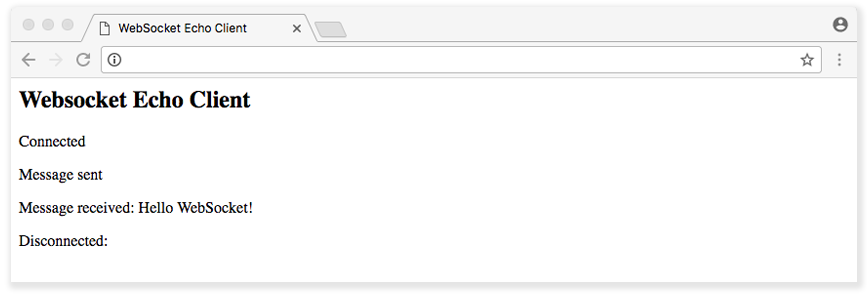 Create a file on the Raspberry pi that will communicate with the client (your computer)
Create a file on the Raspberry pi that will communicate with the client (your computer)
import tornado.httpserver
import tornado.websocket
import tornado.ioloop
import tornado.web
class WSHandler(tornado.websocket.WebSocketHandler):
def check_origin(self, origin):
return True
def open(self):
print 'New connection was opened'
self.write_message("Welcome to my websocket!")
def on_message(self, message):
print 'Incoming message:', message
self.write_message("You said: " + message)
def on_close(self):
print 'Connection was closed...'
application = tornado.web.Application([
(r'/', WSHandler),
])
if __name__ == "__main__":
http_server = tornado.httpserver.HTTPServer(application)
http_server.listen(9999)
tornado.ioloop.IOLoop.instance().start()
Save this file as something e.g. websocket.py and run it using the command
python websocket.py
Create a website to interact with the Raspberry PI
<!doctype html>
<html>
<head>
<title>WebSockets with Python & Tornado</title>
<meta charset="utf-8" />
<style type="text/css">
body {
text-align: center;
min-width: 500px;
}
</style>
<script src="//ajax.googleapis.com/ajax/libs/jquery/1.8.3/jquery.min.js"></script>
<script>
$(function(){
var ws;
var logger = function(msg){
var now = new Date();
var sec = now.getSeconds();
var min = now.getMinutes();
var hr = now.getHours();
$("#log").html($("#log").html() + "<br/>" + hr + ":" + min + ":" + sec + " ___ " + msg);
//$("#log").animate({ scrollTop: $('#log')[0].scrollHeight}, 100);
$('#log').scrollTop($('#log')[0].scrollHeight);
}
var sender = function() {
var msg = $("#msg").val();
if (msg.length > 0)
ws.send(msg);
$("#msg").val(msg);
}
ws = new WebSocket("ws://172.16.0.9:9999/"); <!––Change the IP address to the IP of your Rasperry PI!––>
ws.onmessage = function(evt) {
logger(evt.data);
};
ws.onclose = function(evt) {
$("#log").text("Connection was closed...");
$("#thebutton #msg").prop('disabled', true);
};
ws.onopen = function(evt) { $("#log").text("Opening socket..."); };
$("#msg").keypress(function(event) {
if (event.which == 13) {
sender();
}
});
$("#thebutton").click(function(){
sender();
});
});
</script>
</head>
<body>
<h1>WebSockets with Python & Tornado</h1>
<div id="log" style="overflow:scroll;width:500px; height:200px;background-color:#ffeeaa; margin:auto; text-align:left">Messages go here</div>
<div style="margin:10px">
<input type="text" id="msg" style="background:#fff;width:200px"/>
<input type="button" id="thebutton" value="Send" />
</div>
</body>
</html>
The key thing to remember to change in the web client script is the IP address of your pi
ws = new WebSocket("ws://172.16.0.9:9999/");
Without this the client webpage does not know where to look and find your rpi on the local network.
View your website and interact with RPI using websocket
cd /DIRECTORY/TO/FOLDER/
Viewing and serving a website
python -m SimpleHTTPServer
Open up your favorite browser and enter localhost:8000 into the searchbar. You should be shown a file directory of where you are creating a python server.
This is not limited to one client - what happens when someone else goes to your website and begins interacting with your Raspberry pi?
references for this Tutorial Mainly from Rasperry Pi Tornado websockets Controlling GPIO pins tutorial 4 Temperature sensor website display Node guide
